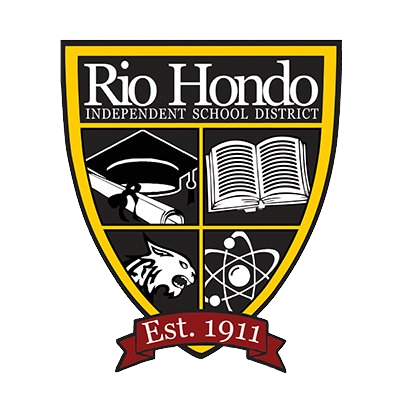Students: The Basics
Courses
Click Courses to expand a card-based menu of the courses in which you are enrolled:
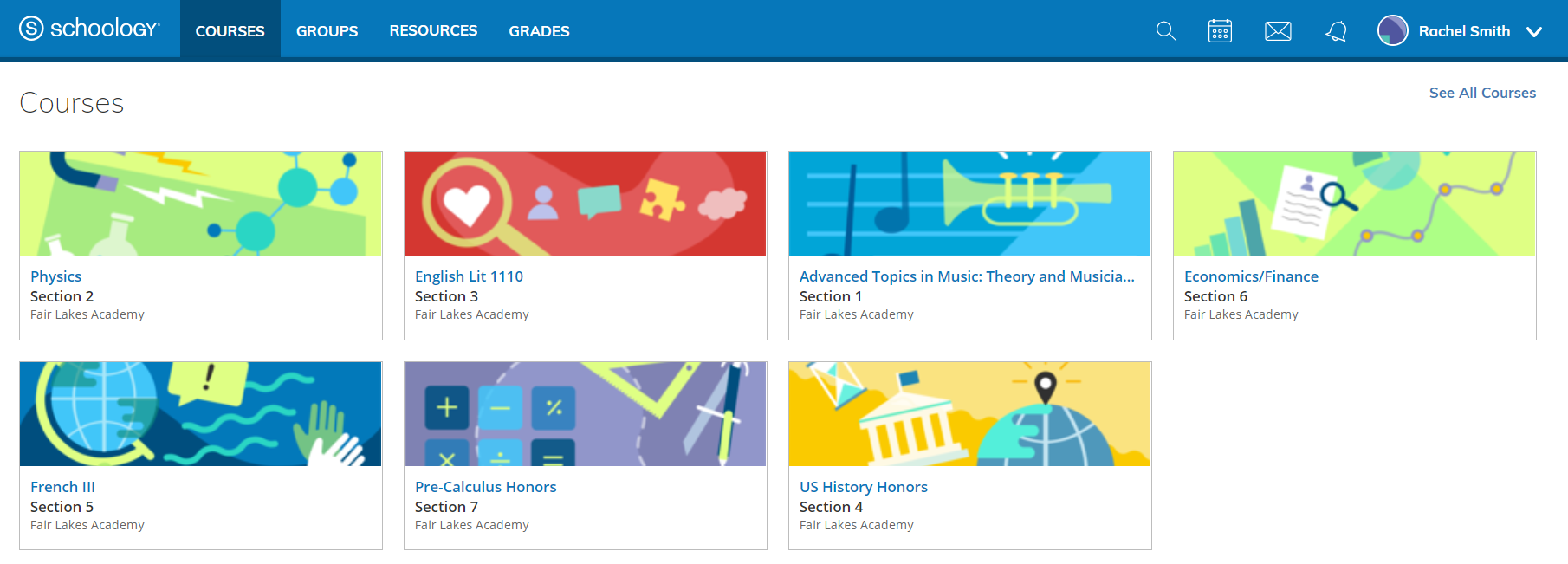
Groups
Click Groups to expand a card-based menu of the groups in which you are enrolled:
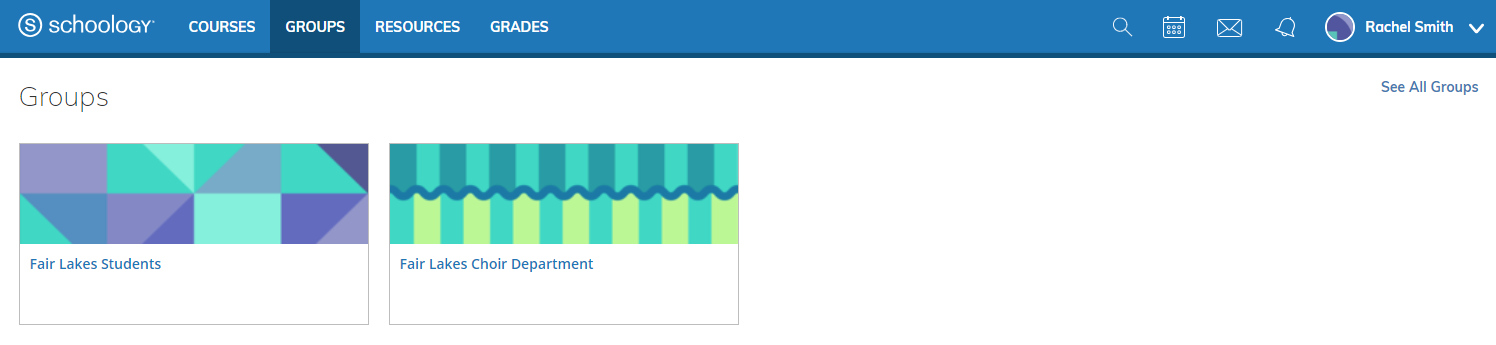
Resources
Click Resources to go directly to your Resource Center.
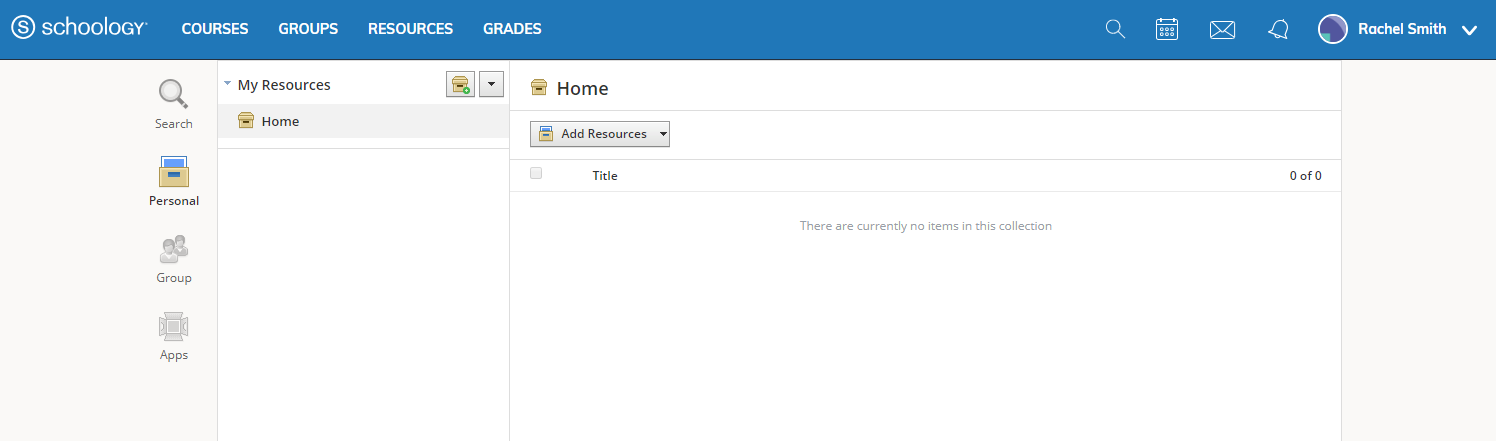
Grades
Depending on the settings in place at your school, the Grades menu can be used to access to the following areas:
Grade Reports
Mastery
Attendance
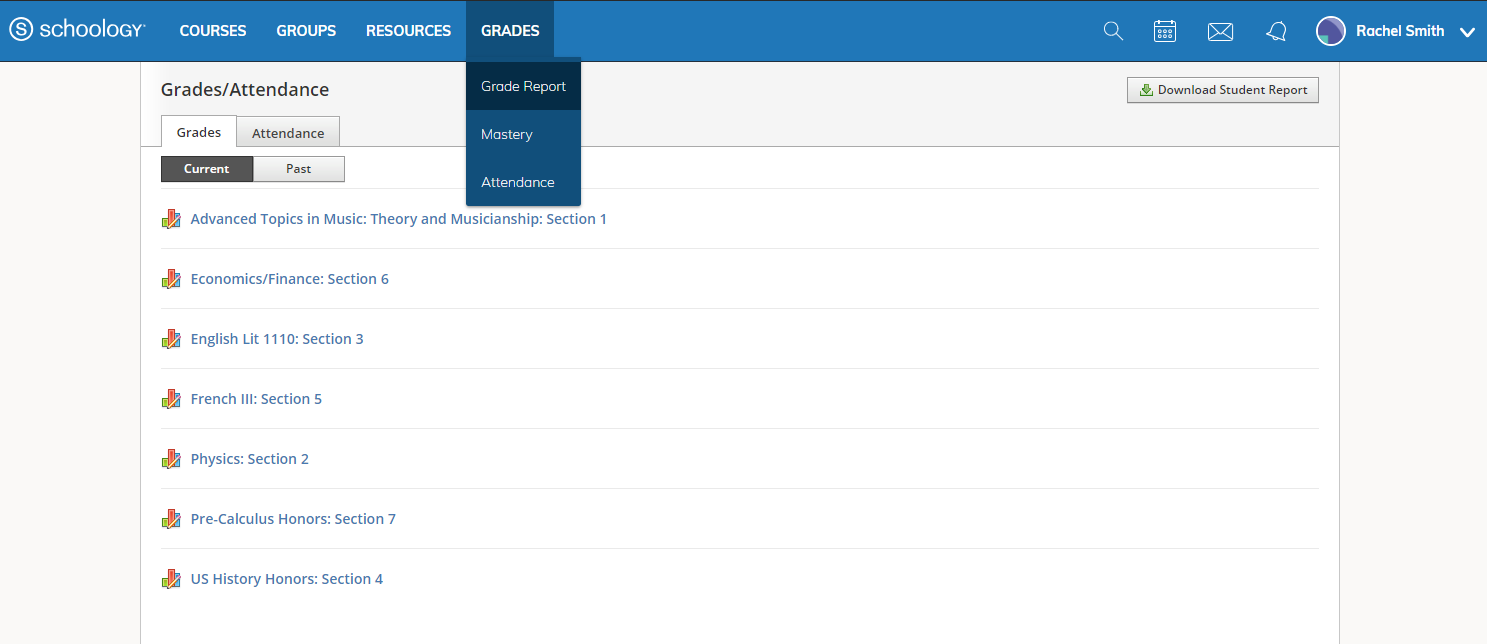
Right side of the Header
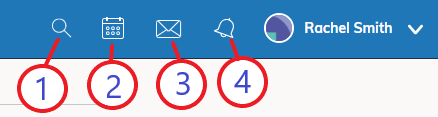
On the right-hand side of the new header, you'll find:
Search — Search people, courses, and groups.
Calendar — View your master calendar with personal, course, group, and school events.
Messages — Send a message, and view your sent and received messages with other Schoology users.
Notifications — View your most recent notifications.
Note: Notifications and Requests are combined under the bell icon:

Account drop-down menu
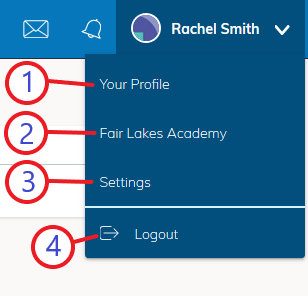
Click the down-facing arrow in the top right corner to:
View your user profile.
View your school's profile.
Adjust your Account Settings, Privacy, and Notifications.
Log out of Schoology.
Site Footer

At the bottom of every Schoology page, the new footer includes the following:
Language Selector — Use this menu to set the language of your Schoology experience.
Support Center — Access the Support Center to view your Support Contacts and/or support options, as well as links to the Schoology Help Center and Community forums.
Schoology Blog — Navigate to our blog, the Schoology Exchange.
Privacy Policy — View our Privacy Policy.
Terms of Use — View our Terms of Use.